Excel has existed in some form since 1961 and has its roots in practices used for ledger keeping. The excel in the current context is mainly used for 'data storage, table based, quick analysis' with limited data.
When I was younger, my school used to keep a record for attendance like the one below
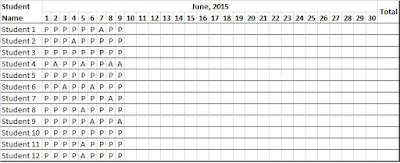 |
| A general ledger for Student attendance in schools |
The above example is the most basic function of excel.
The school management used to post a customized attendance letter/ SMS to each parent with their kids performance. The students attendance is in one table, and the students address, parents name, parents phone number is in another table. In a manual scenario, the teacher will have to look for address of each student, draft a letter with his performance and post it. This is again a tedious and error prone process. With excel, the table with attendance performance and table with personal details can be linked with basic formulae like VLOOKUP. The job can be done in 5-10 minutes.
In my view, 40%-50% people using excel, would use it for a business context similar to above.
The advanced excel users are typically consultants, analysts and investment bankers who run scenarios, financial modeling, financial estimations etc.
There is pretty much nothing, that you cannot do with excel and the associated VBA (this is the programming language that excel runs on). But the complicated the analysis, the bigger the data, the importance of data security will change the tool that you are going to use. For ad-hoc analysis (which is almost 60%-70% of employee usage), excel works fine.
PS: PS: please feel free to drop you excel/ word/ power point queries to mad.exceltips@gmail.com. I will try and respond as soon as I can. The more curious your question, the faster I respond.